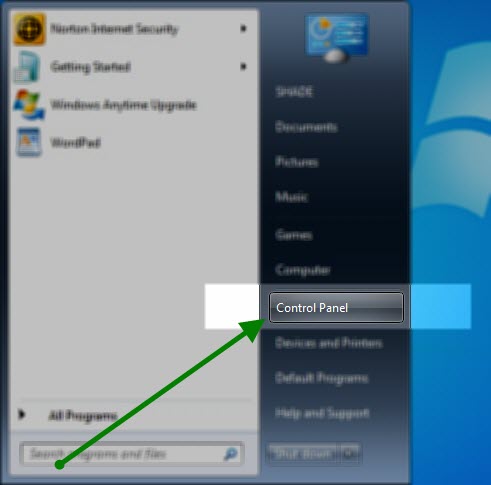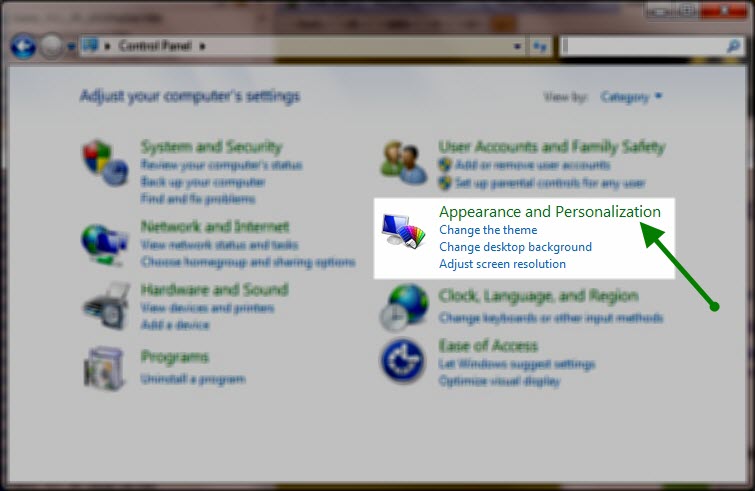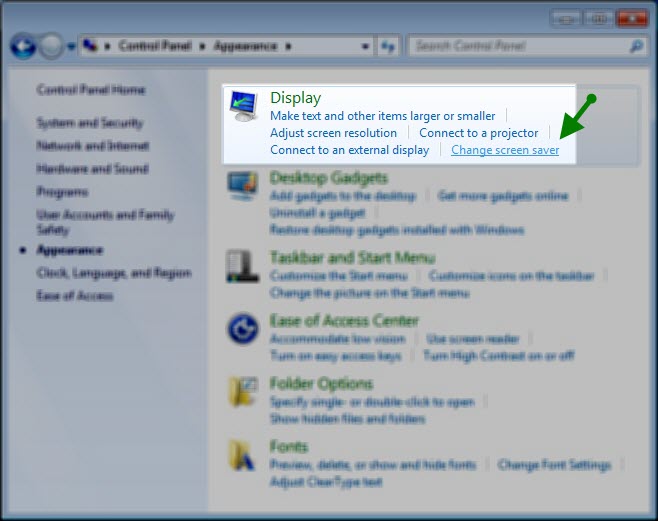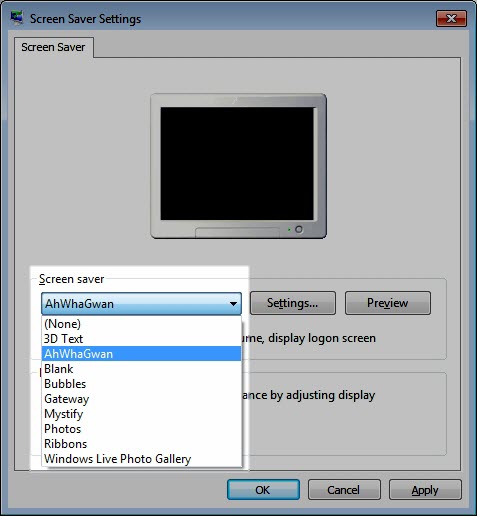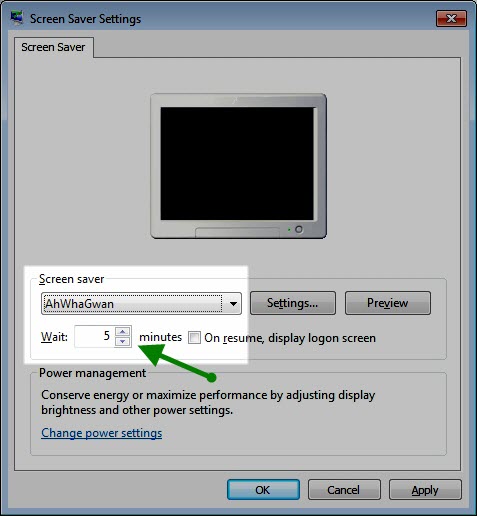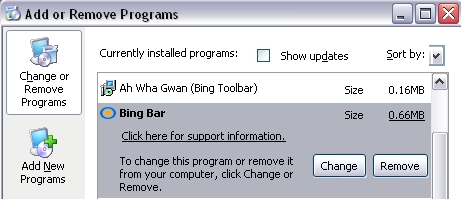|
|||
|
|
|||
|
|
Once you’ve downloaded and installed the Ah Wha Gwan screensaver, it’s now time to set it as your default screensaver. The instructions and visual aids are based on Windows 7 & Vista PCs. On Windows XP based systems, right click on the desktop, select the properties menu item, and look for the screensaver tab. 1) From the Start Menu click on "Control Panel"
2)
Select the "Appearance and Personalization" or "Display" option
depending on which version of Windows 7
4) Click
the arrow under the "Screen Saver" title and choose the "Ah Wha
Gwan" item from the drop down list.
5) Set the "wait" value to determine the amount of time the computer is idle before the screensaver starts. A typical value is 5 or more minutes depending on your needs or usage habits. This means that if you leave your computer idle with no keyboard or mouse activity for 5 minutes, the screensaver will automatically appear.
6) Click on OK to confirm the changes
To Uninstall
"Ah Wha Gwan" Screensaver or Bing Bar
|
|
|
|
Copyright © 2008-2012
Shade Software Solutions LLC |
|||